Dashboards¶
MQS Dashboard¶
The MQS Dashboard allows you to easily get an overview of the available tiers and to navigate between the MQS Toolstack. You can log into the dashboard via the following link: MQS Dashboard
The terms and conditions are listed here: Terms & Conditions
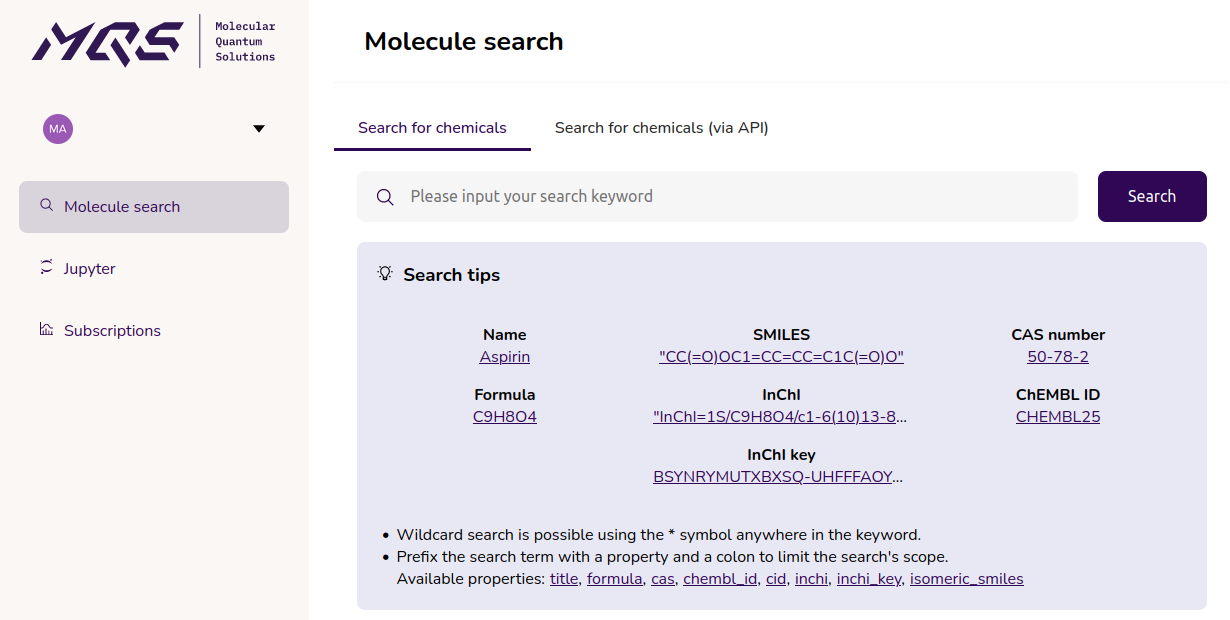 Figure 1: Molecules search page
Figure 1: Molecules search page
MQS Dashboard Features¶
- Search simultaneously through the QMugs and PubchemQC PM6 data sets.
- QMugs holds 685.917 molecular structures (~ 2 million conformers).
- PubchemQC PM6 holds 221.190.415 molecular structures.
- All structures are geometry optimized and suitable for your quantum chemistry calculation pipelines.
- Experience a great workflow by refining your search queries with the dashboard search field. As with many other search engines one can make use of operators (AND, OR, NOT), wildcards (*, #, ?, %) and quotation marks ("") to refine your search query.
- Utilize the Search API to screen more efficiently through the database with your refined search queries which you have tested by using the Dashboard.
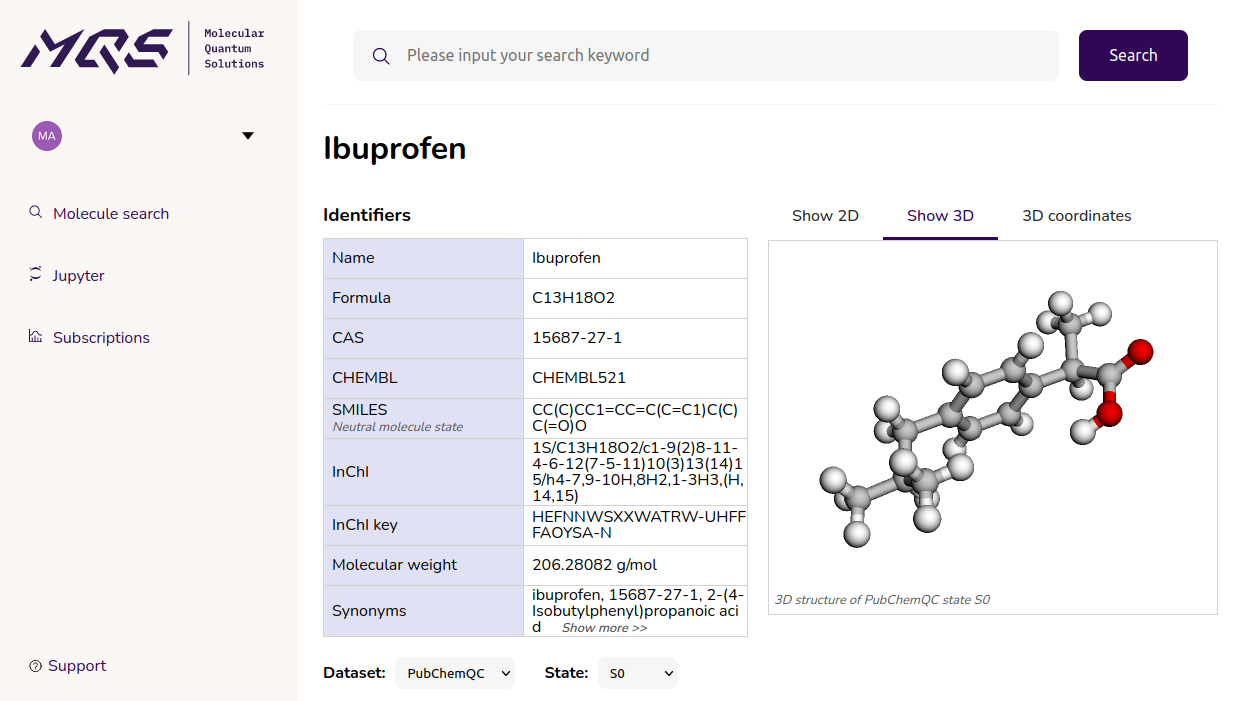 Figure 2: Molecule datasheet page
Figure 2: Molecule datasheet page
All data of the PubchemQC PM6 dataset is accessible for each state and then shown in a tab and table view (Figure 3), the same goes for the QMugs dataset (Figure 4).
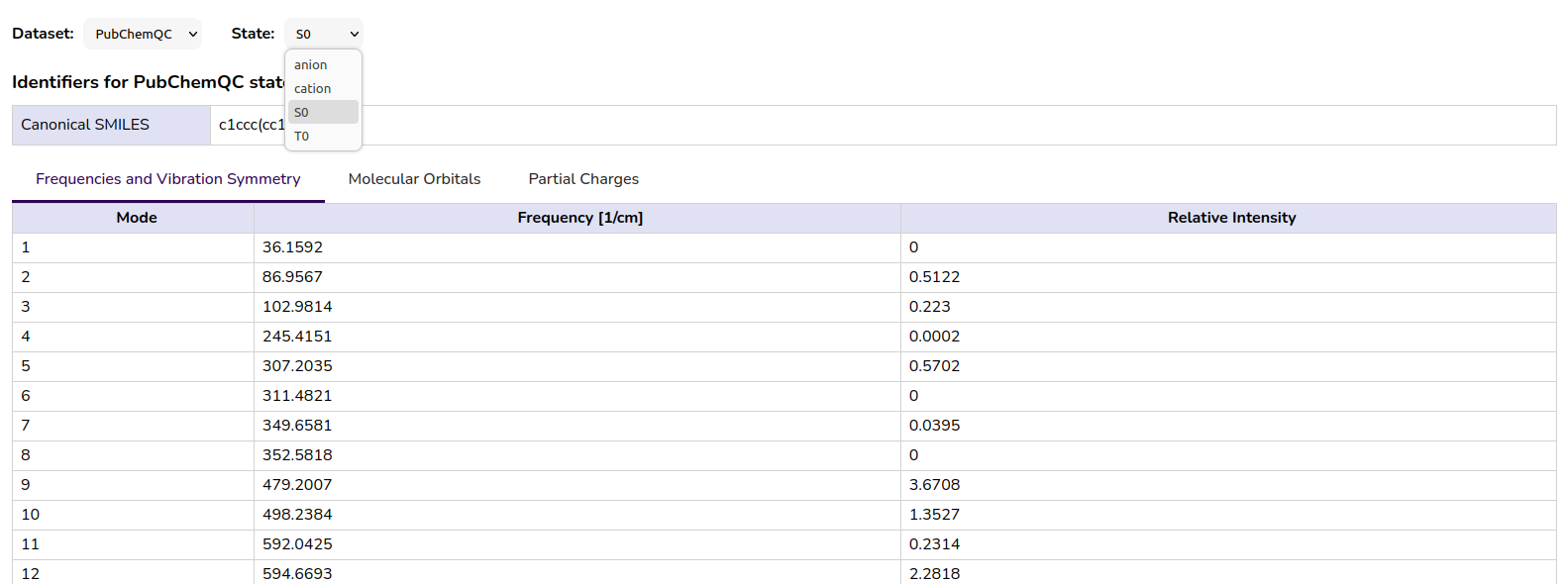 Figure 3: All data of the PubchemQC PM6 dataset is accessible for each state and then shown in a tab and table view.
Figure 3: All data of the PubchemQC PM6 dataset is accessible for each state and then shown in a tab and table view.
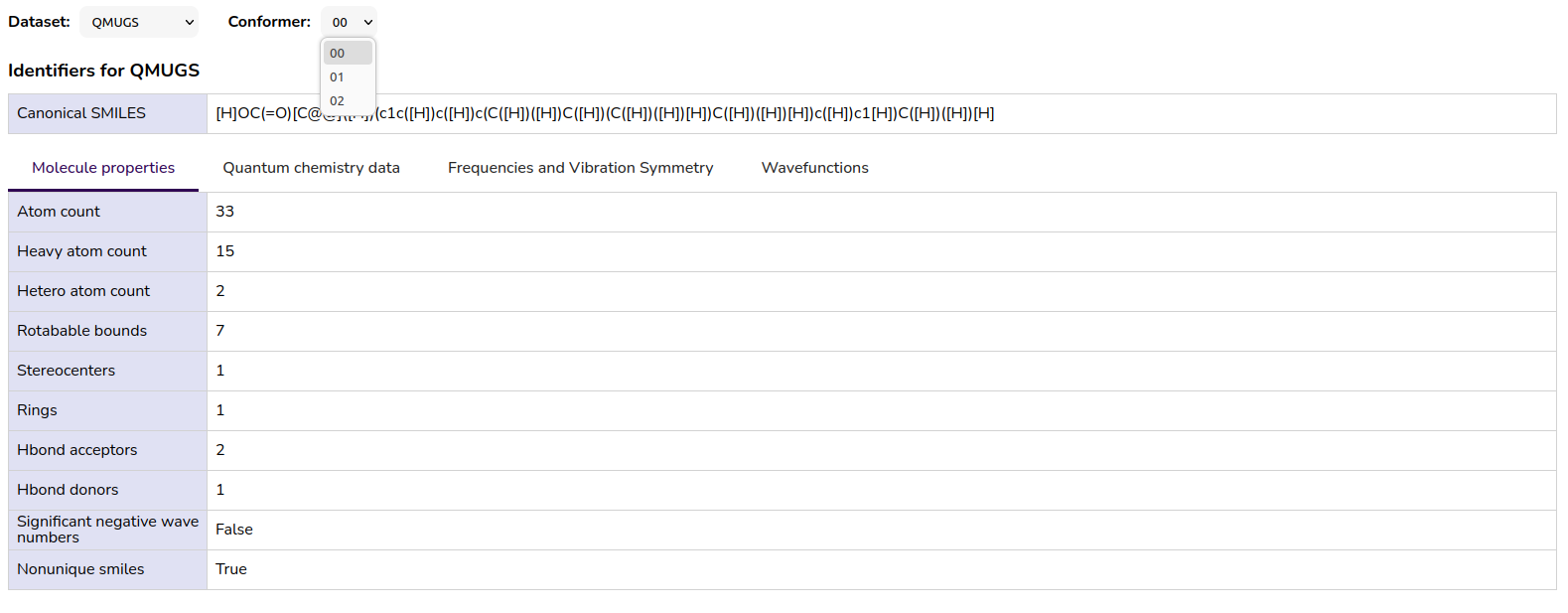 Figure 4: All data of the QMugs dataset is accessible for each conformer and then shown in a tab and table view.
Figure 4: All data of the QMugs dataset is accessible for each conformer and then shown in a tab and table view.
The molecule search feature allows you to find molecules of interest by using advanced search features such as wildcards for single characters: ? and for multiple characters: *; fuzzy searches, querying specific fields, boolean operators (AND, OR, NOT).
MQS Cebule Engine Dashboard¶
The MQS Cebule Engine Dashboard allows you to track all your calculations which you have sent of with the MQS Python SDK or with the MQS Cebule Engine Dashboard.
MQS Cebule is accessible under the Cebule Tier.
JupyterLab¶
The JupyterLab environment provides template notebooks which one can copy and work further with. Further, the JupyterLab allows you to prototype and run code for getting started with the MQS Toolstack.
We recommend to code and develop your own projects with an Interactive Development Environment (IDE) on your local machine after having become acquainted with the capabilities of the MQS Toolstack through notebooks by making use of the MQS Python SDK. We see Jupyter Notebooks as prototyping tools and to present code snippets. Jupyter Notebooks can also be utilized as an interface to LLMs and coding pilots with Jupyter AI.
Important to acknowledge is that your own notebook folders which are differently named or not located in the MQS notebook folders can not be overwritten.
But if you happen to edit a MQS notebook and the MQS notebook gets updated then you will lose your changes to the specific MQS notebooks. Thus, we always recommend to create your own project folder and copying over the MQS template notebooks you would like to work with.
Kubeflow¶
Kubeflow allows you to make use of our modular tools and algorithms and chain them together to a pipeline to solve your individual use-case.
See our examples and use-cases to get an introduction how to make use of Kubeflow.